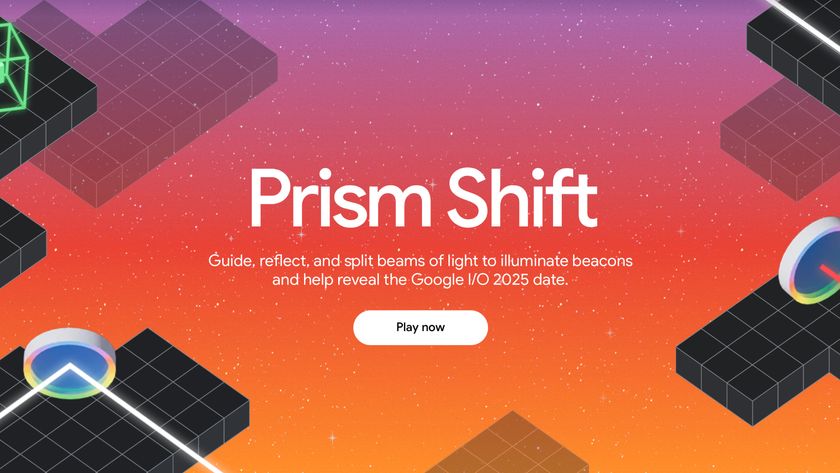Action Launcher now available - improves on folders with 'Covers'
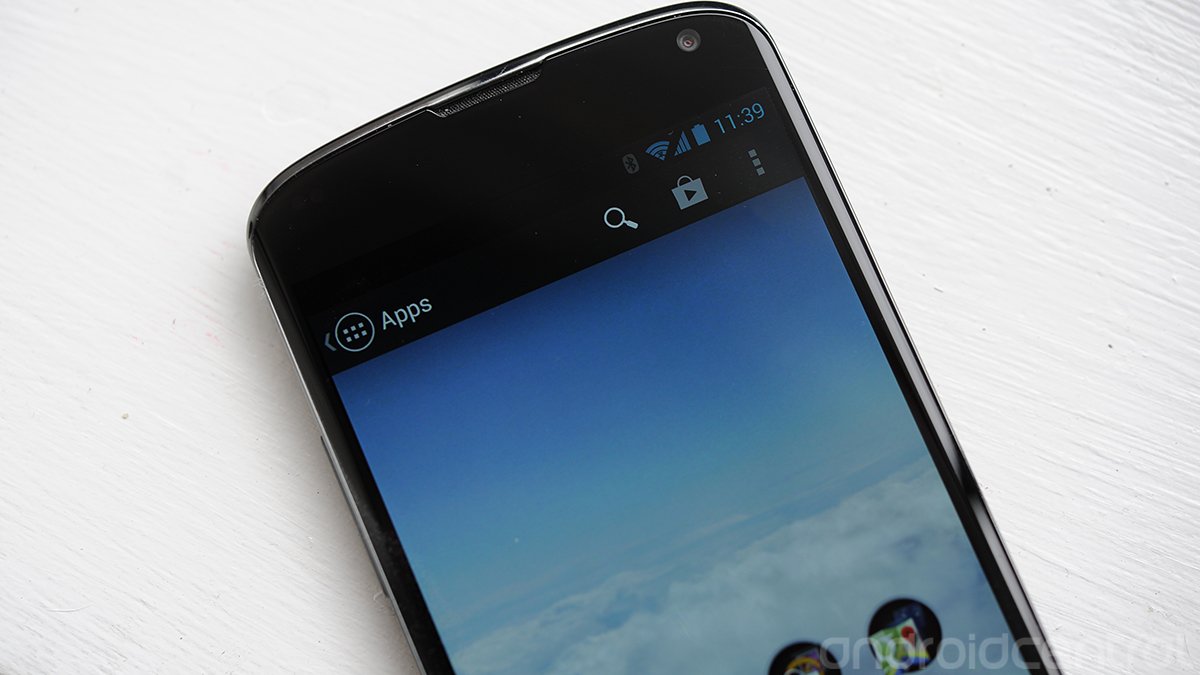
We brought you the first look at developer Chris Lacy's "Action Launcher" a couple of months ago, and today we're happy to announce that it's now available in the Google Play Store for $3.99. (Actually, that's in Google Play is a "Pro" unlock code -- you'll download the launcher itself from within the app after you purchase.)
The basic premise, as you'll recall from our Action Launcher preview, is that the idea of the app drawer is just too slow. In Action Launcher, the drawer is moved to a list view, and the "main" home screen shifts to the far left. So all you have to do to open it is slide left once more. (Or hit the apps button in the top left, or your home button from the home screen.) From there you've got a an easy list of your apps. And new from our preview version are letter shortcuts, so you don't have to scroll all the way through the list.
Also customized is how you add widgets, apps and wallpapers -- all in one place, just long-press on the home screen.
But that's still not the really cool part.
Lacy had teased some sort of super secret feature, and now we've got it. He's added "Covers" to the way folders work on your home screen. Drag one app onto another, and you'll create a folders. But note the three little dots that point to menu options. This is where you can choose to change a folder to a "Cover." Once you do that, the first app in the folder becomes the Cover's main icon. Tap once to launch that app. Double tap to open the cover, and now you see the contents therein.
In Lacy's example in his promo video above, he's got direct dial shortcuts in the Phone cover. Tap once to open the phone app. But double tap, and you've got speed dial. Very cool. Another example is using browser bookmarks. Think of it like parent icons, with children inside the Covers. Chrome is the parent, bookmarks are the children.
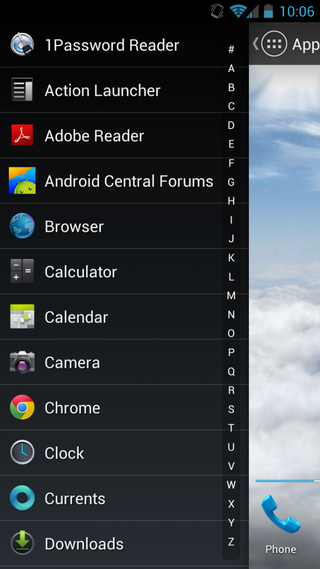
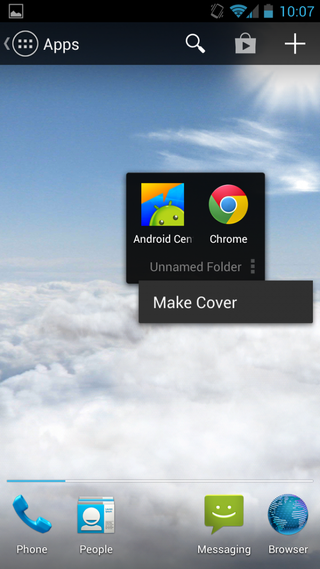
If you're using Covers like folders, setup is pretty simple. Drag apps and go. Setting up bookmarks and speed dials are a little more tedious to do. But once they're there, they're going to speed up your usage significantly. (And word on the street is this may seem some improvements in future versions.)
Be an expert in 5 minutes
Get the latest news from Android Central, your trusted companion in the world of Android
You've got a fair amount of settings available as well. (Depending on which phone you have, Action Launchers settings are accessible from an overflow menu at the top right, or by hitting your menu button and choosing settings from there.) You can have a single home screen, or as many as seven. You can choose the Holo Dark theme, or user your own wallpaper. Don't want the home button to open the app drawer? You can turn it all.
As we noted in our preview, Action Launcher is a fresh take on what's become a bit of a a crowded corner of Android customization. There's no shortage of launchers out there, and they've had to differentiate on features rather than design or overall function. Action Launcher brings something new to the table, and it's definitely worth a look.